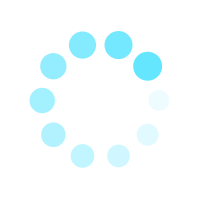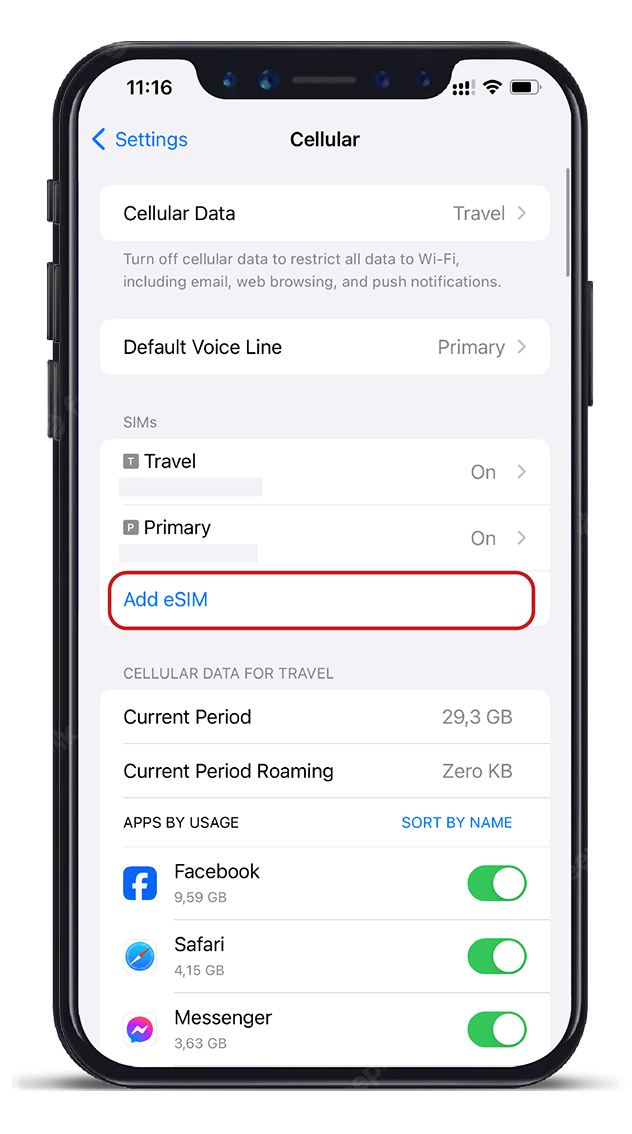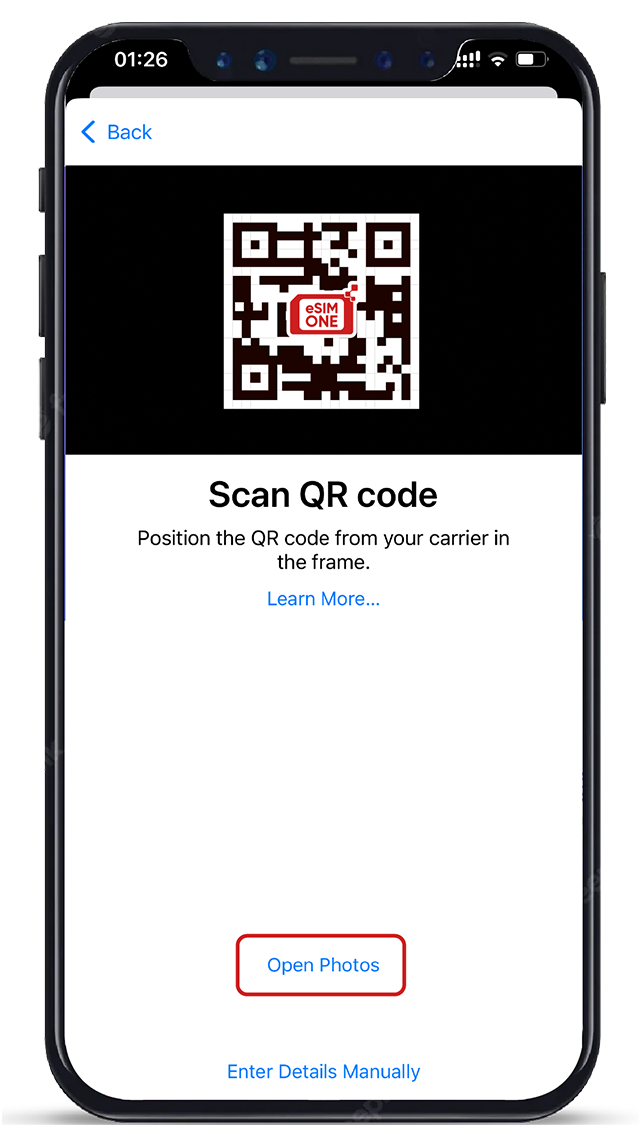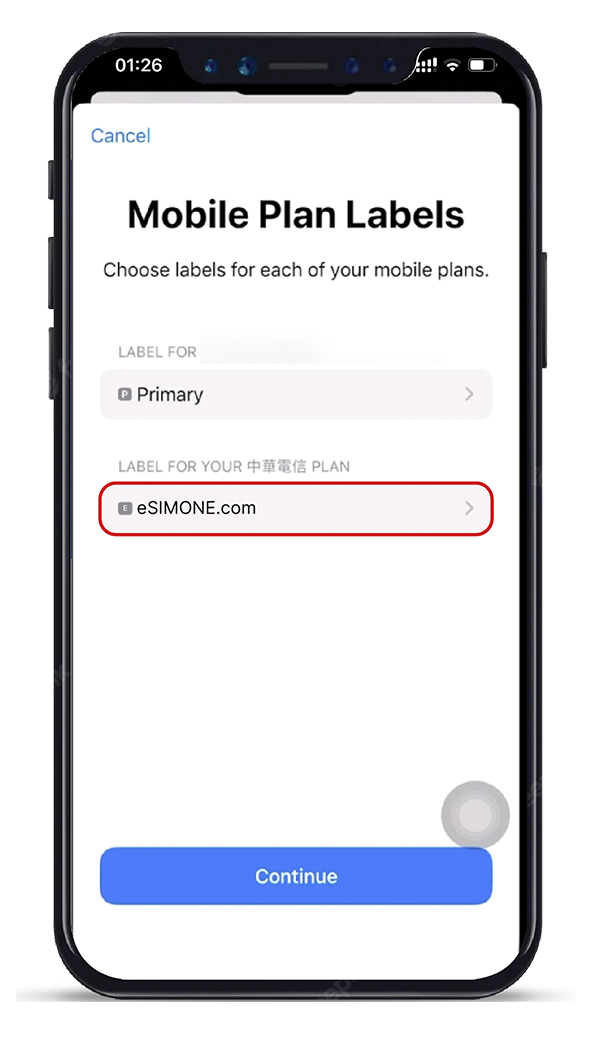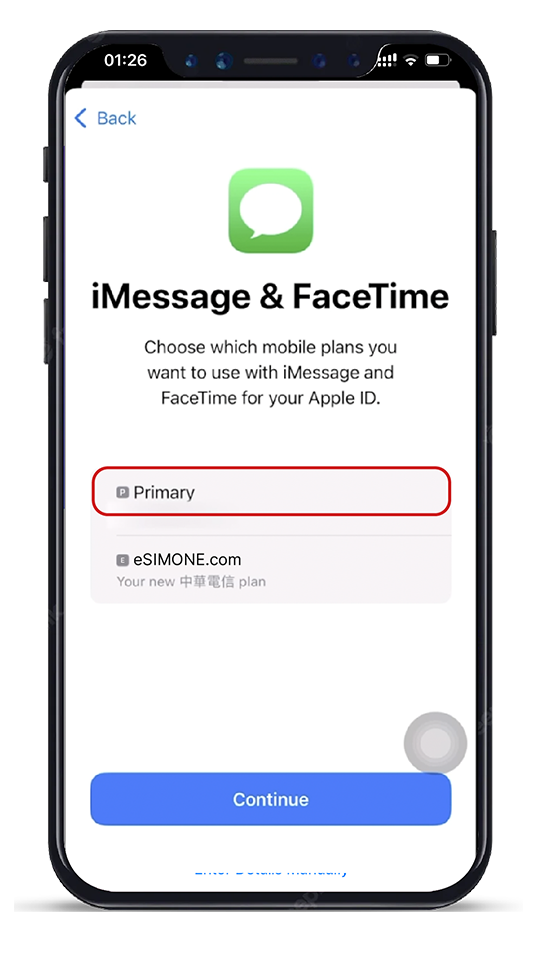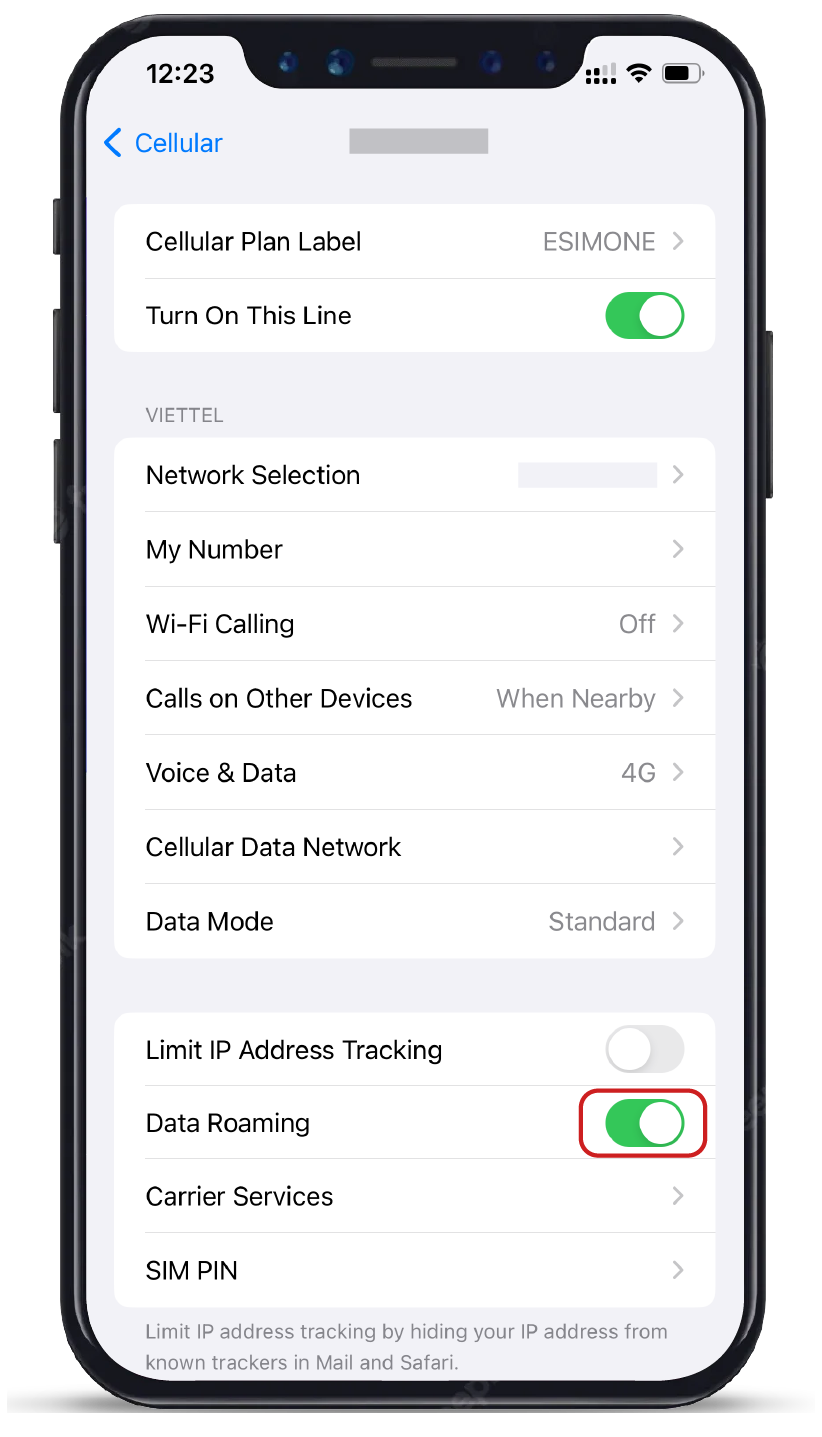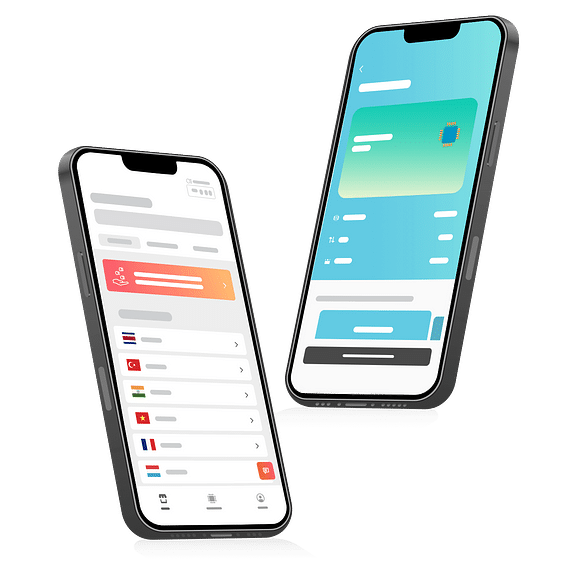Open your email
Open your email on a different device to the one you will be using for installation and find the email we sent you with the QR code. If you have not received your code, please contact us.
Scan the QR code
Open your camera on the iPhone you will be installing the eSIM on and scan the code. You can also go to "Settings", then "Mobile Data" and select "Add Data Plan" to scan the code from there.
Follow the installation steps on your iPhone
Scanning the code will start the installation process. Use our guide below for step-by-step configuration.